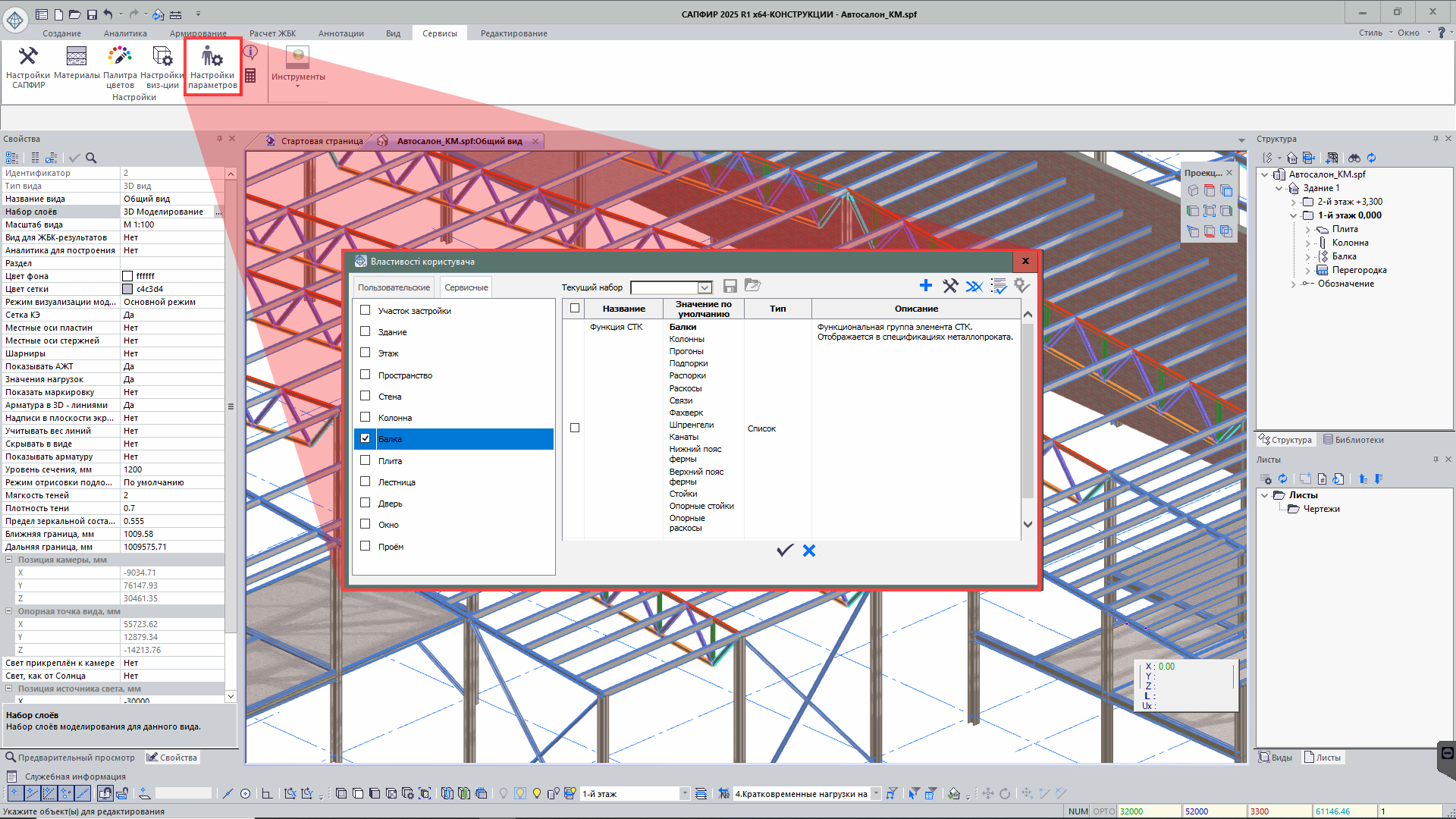VERSION HISTORY
LIRA-FEM
Additional functionality
Beam
A beam can now be modelled as a bar or plate element. In the new version for beams modelled as plates, it is now possible to specify the design location of the plate - vertical or horizontal. When the analytical representation for the beam is defined as a plate, the Bar Analogue option becomes available.
In the Beam properties dialog box, the parameters for snapping the element relative to the grid line are extended; they include the physical location of the cross-section and the location of the analytical bar. These parameters are now also available in the Filter by parameters and Select by criteria dialog boxes.
Optimised behaviour of the beam in the mode of manual editing of the analytical model; it includes the option to divide the beam into several fragments.
Partitions
R search and L search parameters are added to the object properties. In some cases, when a partition physically rests on a slab, the analytical model representation shows the partition as a linear load and the slab as a plate. If the Align Analytical Model property for the slab is defined as Auto, it can cause that the segments of the analytical plates of slab are shifted to plates of walls or bars of beams. As a result, the load from the partition may not be applied to the slab.
To avoid this case, the added parameters R search and L search ensure that the load is correctly distributed in the described situation and is properly applied to the structural object.
Piles
The program has been updated to provide a manual mode for altering pile models. With this mode, you can shift the pile analytics' location for more precise positioning and separate the pile's analytical bar from its actual volume. This enhances the quality of the FE mesh generation for the beam grillage. It is also possible to consider the influence of the foundation slab's punching shear beneath the pile action.
Grid lines
Previously, if the grid lines belonged to a specific storey and only the current storey was displayed, the grid lines became invisible as they could be on a hidden storey. Now it is possible to enable visualisation of grid lines across the entire building; in this case the grid lines remain linked to their storey. This is particularly useful for IFC import, where the same grid lines may be duplicated on each storey. In LIRA-CAD module, such duplicates can be removed, and thanks to the new setting the grid lines will be correctly displayed in certain views.
Staircase
The weight of the stair treads is now also considered when modelling the load from the dead weight of the structures. This allows for more accurate modelling of the load from these structural elements.
Opening / Door and Window Opening
New options to copy and transfer openings between projects and buildings. For convenient work with openings, their dimensions may be visualized in 3D model. These dimensions are also represented as additional objects that allow you to select the opening when you click on it. This option may be defined in the Filter for object visualization dialog box. It is especially helpful when you work with the model in the top view mode.
Shaft
The main purpose of shaft - is to create openings in slabs that intersect with volume of the shaft. Shafts can be generated either in the physical representation of the model or in the analytical one. In the analytical mode, the shaft contour can be 'magnetized' to analytical plates (walls and slabs), as well as to analytical bars (beams and columns). So, the required openings may be generated more accurately and quickly on several typical storeys at once.
However, the inter-storey staircases are often included in the shaft volume. To ensure that they are correctly represented in the model and are not cut out of the slabs by the shaft, a special property is added to exclude the influence of the shaft on such zones.
Object properties
New tool Additional Properties of Object that allows users to create and manage additional parameters for objects of the model. These parameters provide more detailed control over the model and adapt data to specific project requirements.
The dialog box of this tool displays both custom parameters and standard object properties; it simplifies the data management and provides convenient access to all necessary characteristics in one place.
Linking parameters
The Link parameters of objects function is mentioned to establish a link between similar objects (column, beam, slab, inclined slab, wall, openings in walls, spaces and stairs) based on a selected parameter or group of parameters. The first selected object becomes a base object. It serves as a reference for other objects (followers). Objects may be linked by any parameter available for the selected object, including geometric location, dimensions, material and other parameters. Changes to the parameters of the sample object are automatically applied to all linked follower objects, ensuring data consistency. Additional tools allow you to see by which parameters the objects are linked and visualize the created links in colour. This option reduces the risk of errors and allows you to focus on more complex tasks, trusting routine changes to the software.
Modifying the contours manually
New option to edit manually the contours for Capitals and Column bases. Now it is possible to select capitals or column base as a separate object with its own set of parameters.
Tool: Create by sample
The Create by sample tool allows you to create new objects based on information about existing project elements. This tool greatly simplifies and speeds up the modelling process.
How the tool functions:
For example, if you want to add a column on the 4th storey and a column with the required parameters already exists on the 1st storey, you can select this column and activate the Create by sample command. The program will automatically switch to the mode of creating a structural object with similar properties.
Customization:
Once the command is activated, the user could change any parameters that have been transferred from the selected object. This allows you to minimize data entry and focus only on modifying key parameters.
Benefits:
- Simplify object generation: To add elements quickly based on the elements available in the model.
- Reduced risk of errors: To auto copy parameters; it reduces the incorrect data entry.
- Speeding up the work: To reduce the time required to generate a model.
The Create by sample tool provides accuracy and convenience when creating new elements and duplicating elements; it speeds up the process of model generation.
Tool: Twist angle of the beam section along the trajectory
This tool allows you to model the behaviour of a structure more accurately. The tool takes into account the physics of beam twist along its axis; it is especially important when in analysis of complex 3D structures.
The twist data is not only visually displayed in the model, but is also correctly taken into account when the whole object is divided into finite elements for analysis.
Transfer of project description from LIRA-CAD to LIRA-FEM
In the new version of the program, it is possible to transfer the project description from LIRA-CAD module to LIRA-FEM program. The project description, which is not usually reflected in the project title, can be defined by the user in the project's properties. Now the user could record the data describing the specific features of the object and other important data in LIRA-CAD and transfer it together with the project to LIRA-FEM.
Further improvements related to the generation and modification of model
-
The mirror copy command is improved, taking into account the correct location of the cross-section in the elements and the boundary conditions assigned to them.
-
The soil model now has a new option that allows it to be temporarily disabled during calculations. It is not required to exclude the soil model from the project in order to identify the best possible design options. Instead, you could activate an option that will ignore the soil model in calculations. This offers a more practical and adaptable method of using the soil model.
- A number of new features are developed in the "Layers" dialog box:
- for more convenient work, layers may be automatically organized by name;
- when the underlays are imported, the colours of the layers used in the DWG file fully correspond to the colours in LIRA-CAD module;
- to check that the layers belong to certain objects, a special graphical view "Layer Colours" is developed.
-
We have changed how the parameter value for the ±DH is interpreted in response to many requests from our users. This tool's original purpose was to simulate niches and recesses. That is why the "Depth" parameter was made for it in the interface. The deeper the niche, the higher the parameter value. Many users have discovered an additional application for this tool, though. It was possible to represent pedestals for columns, local thickenings in slabs, and capitals by specifying negative depth values. It's challenging to classify these components as niches. Consequently, the ±DH was introduced instead of the term "Niche," which frequently received a negative depth value.
Since a positive sign is associated with an increase in thickness and a negative sign - vice versa, it was decided to name the parameter "Thickening" and interpret it accordingly. Now, at negative values of this parameter, the thickness of the slab decreases and accordingly, a niche is formed. At positive values - a local thickening of the slab element is formed.
-
In the design of buildings, there is the practice of placing elements at intermediate elevations located between the main levels of the building. To facilitate the work with such objects at certain heights, there is a tool to create "intermediate levels". In the new version of the software, in the "Project Structure" dialog box for such objects, you will see indicators of height elevations, thus facilitating the management of structures placed at different height elevations.
-
To facilitate the work process, the key tolerance settings required for the project are now gathered in the project properties window. These tolerance settings are important at various stages of the program: they are used for model generation, during the import of external models, during the design of panel buildings, and when the complete model is checked for errors and warnings. The design process is more standardised and predictable when these characteristics are all in one location, which reduces errors and speeds up the design process.
-
The key tolerance settings required for the project are presented in the project properties window. These properties are used in a number of cases:
- for model generation;
- when importing models;
- in the construction of panel buildings;
- for validation of the generated model.
-
The "Shaft" tool is improved. New functionalities:
- check points are added at the top of the object to make it easier to resize the shaft;
- for more convenient and accurate generation it is now possible to display the shaft in the analytical presentation of the model;
- in the "Editable Analytics" mode, the option to change the shaft size is now available;
- for the shaft element, the "Extract properties" tool is improved and applied; it allows you to copy properties and apply them to other created objects.