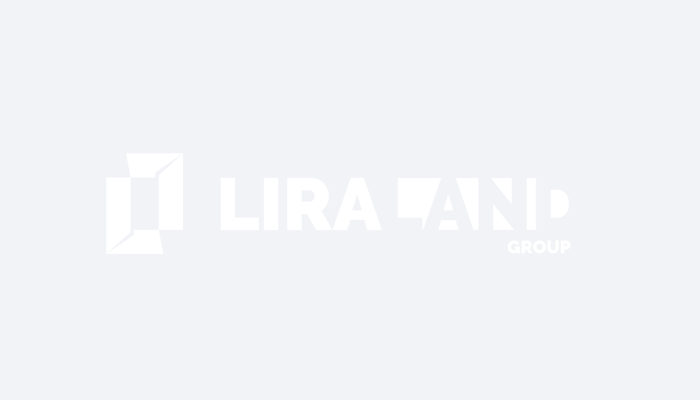BIM technology in LIRA-FEM software
Design model is generated according to the architectural model in terms of analytical concepts. BIM technology in LIRA-FEM helps engineers minimize the number of errors due to repeated data entry, improve efficiency of collaboration between related departments, coordinate design activities and reduce time losses.
Two-way integration with Autodesk Revit
- A set of families and tools to generate the analytical model in Autodesk Revit; the model is as close as possible to LIRA-FEM design model.
- Analytical model is imported from Revit to LIRA-FEM program where the strength analysis will be carried out.
- Reinforcement selected in LIRA-FEM program is exported to Revit in order to design RC load-bearing slabs, walls, columns and beams.
- A set of tools for graphic visualization and check of reinforcement; these tools are familiar to LIRA-FEM users but they function in Revit environment.
Two-way integration with Tekla Structures
Plugin Rhino-Grasshopper - LIRA-CAD
Rhino / Grasshopper and LIRA-CAD may communicate directly through this plugin to generate and manage the BIM model in the Grasshopper visual programming interface. As the integration procedure is associative, it enables the user to generate models of different complexity. When the algorithm in Grasshopper is modified, the model in LIRA-CAD is dynamically modified as well as the meshed model.
Integration via IFC
Updatable IFC
Generator with the node for import of IFC model enables you to generate an updatable IFC file. When modifications are made in the source program, it is possible to overwrite the IFC file and then update these IFC files in the LIRA-CAD model.
Standard integration
Import one or several IFC files into one project. Import of files in IFC2x3 and IFC4 format. It is possible to convert some types of objects into others, replace IFC materials with LIRA-CAD materials with design parameters defined for analysis of reinforcement.
Integration via SAF
Integration with the ArchiCad and Allplan analytical model via SAF (Structural Analysis Format). Data exchange is carried out via a * .xlsx file, that may be opened in MS Excel, where you could either review it or modify. Model geometry, sections, SAF materials may be transferred via SAF. You can comply the cross-sections and materials in ArchiCAD and LIRA-CAD with the SAF translator.
More about integration via SAF
SAF and IFC files are imported from Archicad to LIRA-CAD. Settings of the analytical model in Archicad. Settings to comply materials and shapes assigned in Archicad to the materials and sections that are used in LIRA-CAD. Eccentricities for beams. In addition to the load-bearing frame transmitted via SAF format, information for loads may be transferred via IFC file to LIRA-CAD (internal partitions, external fences and premises).
Integration via DWG/DXF
Updatable DWG
BIM model is generated in Generator according to the DWG drawing; element thicknesses and section dimensions are recognized automatically. When the DWG underlay is modified, the whole model generated on the underlays may be updated dynamically.
Standard integration
Floor plans are imported into LIRA-CAD. Each layer is assigned the type of object that this layer will create in LIRA-CAD. You can obtain sections and thicknesses of elements from the DWG file if the objects were generated along the contour. It is also possible to assign these parameters directly during the import to LIRA-CAD.
Importing a DWG file as an underlay
DWG file is imported into LIRA-CAD solely for indicating dimensions when the new objects are generated.
MIDAS Converter
Evaluate the software
If you have any doubt, download the Demo version and evaluate the program or contact our Support Team for more details.