Troubleshooting
Possible issues with LIRALAND Group software products and solutions for avoiding them
Problem
You may encounter issues when starting the CodeMeter Runtime Server (Wibu licensing system). Common symptoms include:
-
The CodeMeter Runtime Server does not start or stops shortly after launching.
-
LIRA-FEM / LIRA-CAD displays the message: "No dongle or licence found.".
-
No licences appear in the CodeMeter Control Center.
-
In the "Services" window, the service status is shown as "Stopped".
-
When trying to start the service manually, an error may appear related to the Multikey.sys driver.
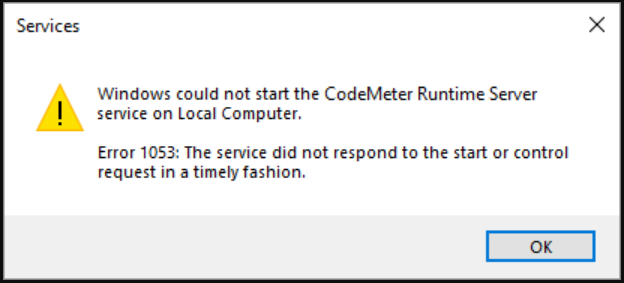
Solution
To resolve this issue, follow these steps:
-
Open one of the following folders on your system:
C:\Windows\System32\drivers\C:\Windows\SysNative\drivers\
-
Find the file
Multikey.sys. -
Before deleting the file:
Open Device Manager.
Check whether the driver Virtual USB Multikey X64 is listed.
-
If the Virtual USB Multikey X64 driver is present:
Uninstall it via Device Manager.
Then delete the
Multikey.sysfile.
-
If the driver is not found:
Simply delete the
Multikey.sysfile.
Note: This driver is used to emulate a hardware protection dongle. However, it is blocked by the Wibu licensing system and causes conflicts with CodeMeter startup.
-
Restart your computer.
-
After restarting, CodeMeter Runtime Server and LIRA-FEM (або LIRA-CAD) should start without errors.
Description
-
Multikey.sysis a component of third-party software that creates a virtual hardware dongle. -
Wibu, the developer of CodeMeter, includes this driver in its blacklist, which prevents its services from functioning correctly.
-
Removing the file and the associated driver allows the CodeMeter service to start properly.
Still having issues?
If the problem persists after following the steps above, one of the following may be the cause:
-
Other conflicting drivers are installed on your system.
-
The CodeMeter installation is damaged or incomplete.
What to do next:
If the problem persists after the steps above, one of the following may be the cause:
-
Try reinstalling the CodeMeter Runtime Server using the official installer.
-
If the issue remains unresolved, contact LIRA-FEM Technical Support Team for further assistance.
Up
The situation was detected on the following models of AMD Radeon graphics cards: RX 5500M, RX 6700 XT, RX 460, RX 470, RX 480, RX 580, RX Vega 7 (integrated graphics card for AMD Ryzen 5 processors 46xx, AMD Ryzen 5 56xx, AMD Ryzen 5 75xx, AMD Ryzen 7 47xx, AMD Ryzen 7 48xx).
Description
Since December 2022, our support team has been receiving the following issues: after updating Windows on computers with AMD Radeon graphics cards, the LIRA-CAD software crashes. Versions with a start screen (beginning with LIRA-SAPR 2020) are opened and display the start page. However, it is not possible to create or open any models as the program closes with no warning. Without the start screen, older versions, including non-commercial 2016, simply crashed on startup.
Problem/Issue
Compatibility problems between LIRA-CAD and the upgraded Adrenalin Edition 22.11 driver are found for several Radeon graphics cards. This driver has a bug in the OpenGL library that LIRA-CAD uses. This driver is automatically installed on computers where Windows Update is enabled and the driver update option (enabled by default) is installed.
Solution
Use graphics card driver version 22.5.1 of 05.2022 or earlier versions to make the LIRA-CAD module function properly on computers with a Radeon graphics card. The driver is available on the AMD website.
Solution No.2 Added March 15, 2024
- Download the archive and unpack its to any folder.
-
Run the
AliasingDetector.exefile and remember the value (see the red frame on the image below) that is displayed in the window.
-
Run
SetContext.batwith administrator rights, specify the version and enter the value that was obtained in the previous paragraph.
To reset the settings to the initial state, run AutoContext.bat with administrator rights and follow the instructions.
Up
Attention to users of Windows 11
Problem/Issue
Most of the time, Windows 11 comes with memory integrity control turned on by default, and Windows 10 users can do the same. The Guardant driver will not install properly if this parameter is used during installation.
Solution
We strongly recommend that you disable memory integrity control before installing the Guardant driver. Read more: Core isolation
To disable this option:
Press the Start button and enter 'Basic isolation'.
Select Core Isolation system settings in the search results to open the Windows security application.
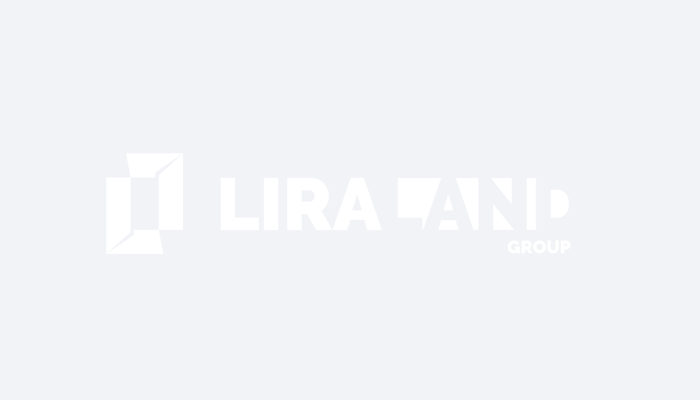
Solution No.2 Added April 15, 2024
Up

