SAPFIR 2020 R1 Release Notes
Structural engineering software LIRALAND Group
Interoperability
Autodesk Revit
New version introduces enhanced options of two-way integration with Autodesk Revit:
- export from Revit with the option to select part of the model that should be transferred to LIRA-SAPR. It saves time significantly when developing a project of combined systems as well as multi-section buildings / structures. It will also be useful for any local calculations;
- new option to transfer distributed loads across an area with holes, as well as with different variants for nesting levels of the load contours (e.g. the live load on the floor slab is applied across the whole area, while the internal load contour for the stair-elevator joint is defined with a load of different intensity);
- import of curvilinear walls;
- export of the output data with selected reinforcement only for the part of design model.
Tekla Structures 2019(i)
Two-way converter Tekla Structures 2019(≥) Ц LIRA-SAPR Ц Tekla Structures 2019(≥). It enables the user to carry out complete analysis and desifn of steel and RC sructures.
Input tables
New options are available for input tables:
- data may be transferred between active problem files;
- new tables where the user could define parameters for elastic foundation (subgrade moduli for plate FEs, bar FEs and specific elements for simulating the soil resistance outside the foundation plate);
- tables where the user could define the stiffness of the elements in the model (standard, steel, steel & reinforced concrete and numerical types of stiffness) and parameters that describe nonlinear stress-strain diagrams for the main and reinforcing materials;
- API tools are provided for all available tables.
SAPFIR-Structures
Collection of loads
In addition to previous options to automatically collect wind loads, generate pulsation load cases, define earthquake and generate moving load, in version 2020 there is an option define automatically the snow mound, ice load, soil pressure onto the walls of the basement. Enhanced options to generate the wind load, option to generate load according to Eurocode EN 1991-1-4:2005 and NP 2.2.1 to SP RK EN 1991-1-4:2005/2011. It is also possible to automatically collect loads on beams.
Analysis of load from the snow mound is carried out for the 2D roof with parapet and roof parts that are adjacent to the ventilation shafts that rise above the roof and other superstructures. The load is computed according to the following building codes: SNIP 2.01.07-85, SP 20.13330.2016, DBN B.2.1.2-2006 3.1(2007), NP to SP RK EN 1991-1-1:2003/2011. The load value depends on the snow region, height of the structure above the roof, coefficient taking into account the snow drift and thermal coefficient. Width of the snow mound is calculated automatically. Optionally, you can apply snow load to the space across the whole site limited by the contour and the snow mound. The contours of the structures above the roof may be arbitrary. The load from the snow mounds is automatically transformed into the surface load.
The ice load is computed according to SP 20.13330.2016 according to the ice thickness, height of the structure and element sections. The ice load is automatically applied to bars of the structure (when the meshed model is generated) and is automatically updated (when either parameters of ice load or geometry of physical model are modified).
Intensity of soil pressure is computed by Manual on design of retaining walls and basement walls (Reference manual to SNIP 2.09.03-85) according to specified parameters: unit weight of backfill soil, angle of internal friction, unit cohesion of backfill soil, slope angle of design plane (wall, sheet piling), slope angle of the soil surface and friction angle of the soil in contact with design plane, grade elevation, ground water table and uniformly distributed load applied to surface. After analysis, three load cases are generated. They include intensity of the active soil pressure, intensity of additional horizontal soil pressure due to the groundwater, and intensity of the horizontal soil pressure from the uniformly distributed load located on the surface of the failure wedge. Computed soil pressure is applied to the previously selected walls in the underground part of the building. Optionally, you can generate one load case with all three loads. If it is necessary, to modify the load from the soil, you could modify the pressure and update the meshed model - the load from the soil will be updated automatically. It is possible to generate several sets of input data to compute the soil pressure values.
New tool that enables the user to collect loads from the slab surface and redistribute it to beams. The input data contains load that should be transformed to linear one and applied to load-bearing beams. Then select beam supports, select the load case from which the load should be collected and the load case where redistributed loads should be applied to, define the method for load visualization Ц linear loads or equivalent concentrated loads. Redistributed loads may be applied not only to the meshed model but as the input data for the physical model as well; it enables the user to carry out such analysis and do not miss created load on beams in further updates of the meshed model. Beam structural system may have arbitrary shape.
For the wind load, in addition to the option to collect and apply the load at the level of floor slabs, there is the option to apply 3D wind pressure to the whole structure.
Option to snap the load to the storey bottom/top and to additional levels. When the elevation or the storey height is modified, or the elevation of additional levels is modified, these modifications will be considered in the load.
Enhanced options for the 'Attach object' command. Now it is possible to 'attach' load along the contour (with or without relocation from contour borders). When the contour of the main object is modified, the load is also modified. To the whole object Ц when the overall dimension of the main object is modified, the load will reproduce its contour. By object level Ц when the elevation of the main object is modified, the load will 'follow' the object.
New option to generate design combinations of loads (DCL) according to EN 1991-1-4:2005.
In properties for the project, three safety factors are added: for the ultimate and serviceability limit states, and for emergency combination (for DBN). Safety factors are transferred to appropriate cells in the DCF table and DCL table in VISOR-SAPR module.
Triangulation
- All methods of triangulation are speeded up due to multithreaded environment. The speed depends on the number of physical processor cores. Triangulation of every new plate is a separate process, so all cores of computer are used. For the 'Quadrilateral' triangulation, there is new parameters 'Fast mesh generation'; it further accelerates the process.
- In previous versions, triangulation of slabs with large area took much time. In version 2020, for such cases, a new option appeared in the properties of the user-defined triangulation line - cutting line. This option assumes that the slab will be cut into separate parts along this triangulation line. Triangulation of such parts will be much faster.
- For user-defined triangulation lines, it is now possible to define division (approximation step) inside the line. For triangulation lines there are expanded options to copy, symmetry, both within the same floor slab and for other slabs in the building. Thus, it is possible to define a template from the triangulation lines, then save this template to the SAPFIR library and use further in both current and other projects.
- In properties for openings (windows and doors), new option to create horizontal and vertical triangulation lines. This option enables the user to crate rays from the opening up to the wall edges from characteristic lines that will be further used as levelling lines for triangulation.
- Triangulation step may be defined denser for the near-support zone, for example, floor slab to column connection. In column properties now you could define the step for triangulation points that will be use near support, number of rows for points with fixed step and total number of rows for triangulation points. After the rows with the fixed triangulation step, the program creates several rows with transitional step in order to moderate transition from the dense mesh above the support to the sparse mesh in the span.
Finite elements
In SAPFIR 2020, one more step has been taken to generate complete meshed model without VISOR-SAPR module. It is possible to define explicitly FE 55 for simulating elastic spring, FE 62 for damping elements, FE 10 numerical for arbitrary 3D bar, FE 56 for 1-node FE. For all special FEs, stiffness is defined and the intersection is made automatically when the meshed model is generated.
For the objects of wall and slab type it is possible to select the type of FE that will simulate this object: FE 44/42 Ц shell, FE 19/12 Ц slab, FE 27/24 Ц arbitrary wall-beam, FE 30/22 Ц wall-beam, FE 47/46 Ц thick shell, FE 17/16 Ц thick slab, FE 59/58 (FE 258/259) Ц linear and nonlinear elements of platform joint, FE 344/342 Ц geometrically nonlinear shell, and orthotropic FE of shell, slab, wall-beam. For the objects of column and beam type it is possible to select the following FE types: FE 1, 2, 3, 4, bar FE of 2D truss, frame, grillage and 3D truss, FE 7 Ц 3D bar thin-walled FE with account of warping in the section, FE 10 Ц arbitrary 3D bar, FE 207-208 Ц physically nonlinear 2-node FE of precompression and pretension, FE 310 Ц geometrically nonlinear arbitrary 3D bar (cable). To selected FE type you could assign stiffness explicitly in VISOR-SAPR terms and the comments to the stiffness.
For a foundation slab on natural soil, it is possible to define the stiffness for horizontal springs or to calculate it automatically. As a result, FE 56 are created at nodes of the foundation slab; they simulate the friction between concrete and the soil. To calculate the stiffness of FE 56, the coefficient of friction between concrete and the soil and the allowable static deformation are defined. It is possible to limit the number of calculated stiffness values. Soil pressure Pz may be either numerically specified or calculated according to DCL.
Analytical model
- New option to align one object for another. This command enables the user to generate accurate analytical model if the physical (architectural) model was generated with certain inaccuracies.
- Curvilinear objects may be unified automatically, for example, curvilinear slab by curvilinear wall. It enables the user to obtain the same unified approximation step for objects when he meshed model is generated. And then a regular triangulation mesh as well.
- Parametric beam system (array of beams) may be generated. The step and section of beams are defined in both directions. For every group of beams, a complete set of beam parameters is available. Beam system may be of arbitrary shape, horizontal or inclined. The slope angle of the beam system depends on the direction vector. In a regular step it is possible to define an individual step, different from the general one. Optionally, loads on beams may be defined. The load may be either distributed along the contour (then it will be collected on beams with appropriate algorithm) or linearly distributed along each beam.
- Elements in the meshed model may be intersected by actual volumes of objects. New settings for intersections enable the user not to worry about such parameters as ration of pylon sides, precision for search of intersections and other detailed settings for intersections.
- Number of design sections of bars in columns, beams and elements of trusses may be defined. Number of sections may be defined either for all projects (in SAPFIR settings) or individually for every object.
- Lintel above the opening in wall may be defined automatically. You could define all necessary data for more accurate simulation of this model fragment (section of lintel, material, indents from opening). Lintel is automatically updated when you edit dimensions of the opening.
- New option to simulate the strip foundation with the Wall and Beam tools. For selected walls, define the width, height of the strip, material and the necessary design parameters. Click the Create button to generate the strip foundation that is connected to an existing wall. When the wall is modified, the foundation is automatically updated.
- For windows and doors, new method of generation 'by line segment' is added. It enables you to graphically define the width of the opening (it is helpful when openings are generated on *.dxf underlays).
- New command 'Move to current storey'; it saves the geometric location of the object in the space. The object is moved only within the project structure by storeys if by mistake the object was generated on another storey.
- For the 'Eye drop properties' command, new option to apply the copied properties to the group of objects.
- Triangulation of the capital is modified. Now the capital is triangulated with triangulation step for the slab if an individual triangulation (different from triangulation of the whole model) was defined for this slab.
Analysis results in SAPFIR
From version 2020, the meshed model generated in SAPFIR may be sent to the solver for analysis directly from SAPFIR module. After analysis you will be able to preview and evaluate analysis results, such as: mosaic plots of displacements at nodes along all 6 directions, mosaic plots of stresses in plates (normal, shear stresses, moments, shear forces and soil pressure), mosaic plots of forces in bars (longitudinal, transverse forces, moments and soil pressure Ry, Rz) and mosaic plots of forces in 1-node elements in all 6 directions. Initial evaluation of the stress-strain state of the structure enables you to avoid errors in the meshed model and correct them in SAPFIR environment. The meshed model may be displayed both in the initial and deformed shape. The scale of deformations, the size of the nodes, the line thickness on the mosaic plots and the number of ranges within the scale are defined. It is possible to output results by the generated DCL and load cases.
Generator
- The new node is added: Block of Models. It enables the user to create the so-called Standard block. In such block, you can add objects from the SAPFIR graphic environment or any object created with nodes. Further, the Block of models may be duplicated by storeys, copy, make symmetry, etc. When initial block is modified, all other copies of the block are updated automatically. Such modifications contain both edit options (add a new object to the block, move object, delete) and modifications in properties of the objects included in the block.
- New nodes are added: node to generate the strip foundation under the walls, node to generate lintel above the opening, node to generate the grid lines.
- New dialog box 'Update underlay' (
dxfandobj) to quickly update selected underlays and do not open the Generator dialog box. - There is a node for filter by criteria. The following data may be defined as criteria: length, height of object, thickness, material, relocation from level, type of object, layer, tag.
- Node for import of *.ifc model. In the node you should define the path to the
*.ifcfile. Node for import of*.ifcfile is updated dynamically. Any modification in the*.ifcfile will be displayed in SAPFIR automatically when you activate the 'Update model' command. Modified, deleted or added objects are presented in different colours in SAPFIR environment. Modified objects are coloured green, added - blue, deleted - red. That's why it is possible to track changes in*.ifcfile directly in SAPFIR.
Design of RC structures
In addition to the previous systems Slab, Diaphragm, Column, Beam and Dowels from the base slab, design of straight RC stairs is added to Design of RC structures module. Based on the information (about reinforcement) imported from VISOR-SAPR, the stairs may be unified.
The stairs are designed automatically. The program generates the reinforcement view that contains sectional elevation of a flight of stairs with main longitudinal reinforcement and additional reinforcement. The working drawing of reinforcement is generated for the staircase together with the schedule, list of components and list of steel consumption.
Large panel buildings
- To calculate stiffness of the horizontal joint, input data may be defined manually (as alternative to obtaining the input data from the physical model). Thus, you can define appropriate values for the cubic strength of the mortar, thickness of the upper and lower mortar joint and the wall thickness. The values of the sigma-epsilon diagram will be calculated according to the specified data.
- For the horizontal joint, new method is added. Floor slabs are supported with account of eccentricity using FE 10.
- New method to visualize models as storeys with a shift. You can control relocation along the X, Y or Z-axes with special sliders.
- It is possible to visually check correctness of the input data in the 'Stiffness analysis of joint' dialog box.


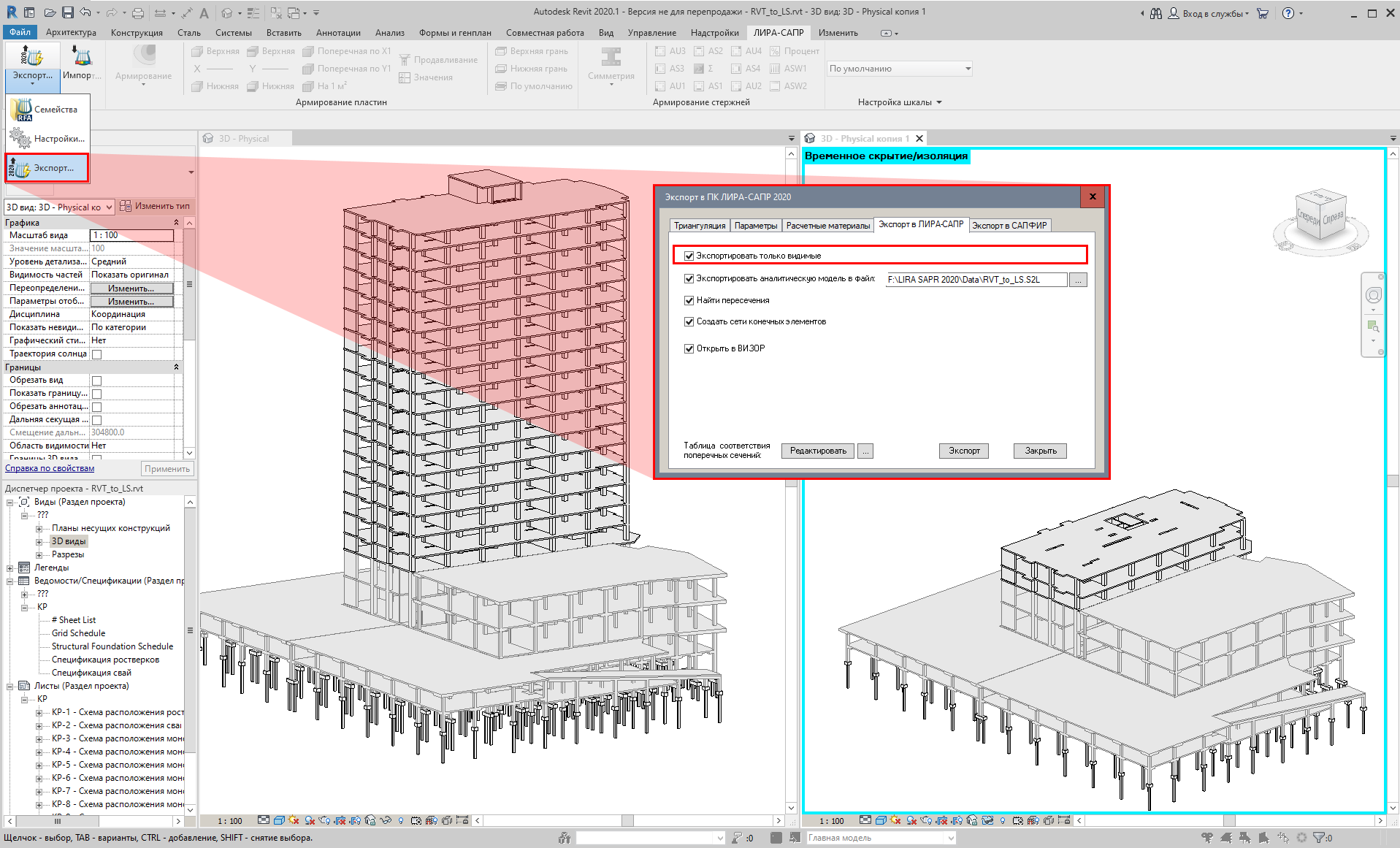
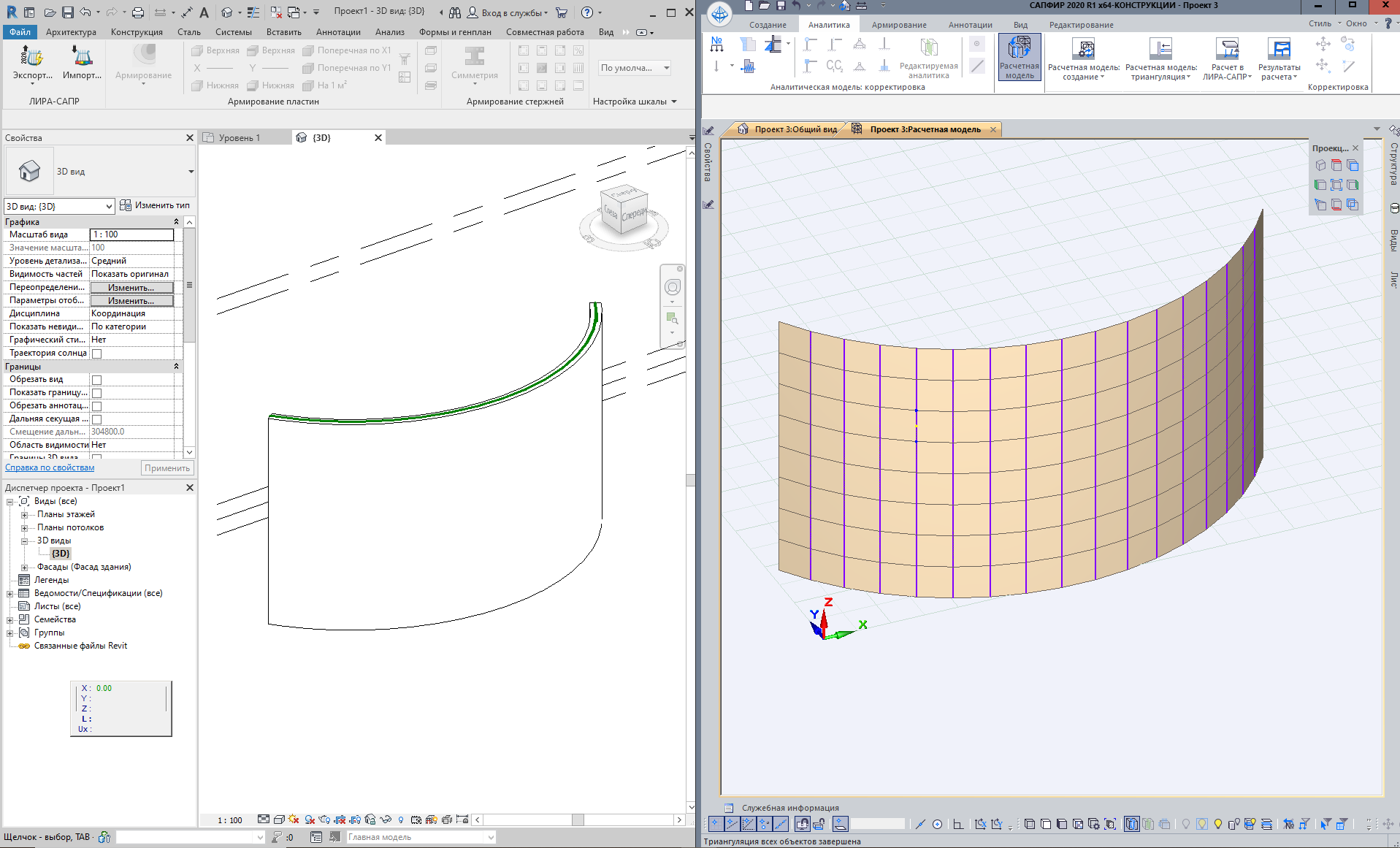

Comments